Have you ever seen a scary-looking error message like “err_ssl_protocol_error” while trying to visit your favorite website? It looks technical and confusing, but don’t worry—it’s actually not that complicated. This guide will explain everything in super simple words. Whether you’re using Chrome, Firefox, Safari, or even your phone, you’ll find easy fixes here that work in minutes!
What Does “err_ssl_protocol_error” Mean in Simple Words?
Let’s break it down like we’re talking to a 10-year-old. When you open a website, your browser wants to make sure it’s safe. It checks if the website has something called an SSL certificate—this acts like a digital padlock that keeps information private between your computer and the website.
When you see “err_ssl_protocol_error”, it means your browser and the website couldn’t agree on how to keep the connection safe. It’s like two people trying to talk in different languages. They can’t understand each other, so they stop talking. That’s what’s happening between your browser and the website’s server.
This doesn’t always mean the website is dangerous—it just means something went wrong while trying to make the connection secure.
Why Do You See This Error on Chrome or Any Browser?
This error is most common in Google Chrome, but it can show up in Microsoft Edge, Firefox, Safari, and even mobile browsers. It’s not the browser’s fault, though. It can happen for several reasons:
- The website has an expired SSL certificate
- Your browser settings or extensions are interfering
- Your device’s date and time are incorrect
- There’s an issue with your antivirus software or firewall
- A bad internet connection or public Wi-Fi might be blocking the secure connection
Each of these reasons can confuse your browser, which then shows this error instead of the website you wanted.
Easy Ways to Fix “err_ssl_protocol_error” Right Now
Now for the good stuff—fixes that actually work. You don’t need to be a tech expert. You just need to try one step at a time. Let’s go through the most common solutions first.
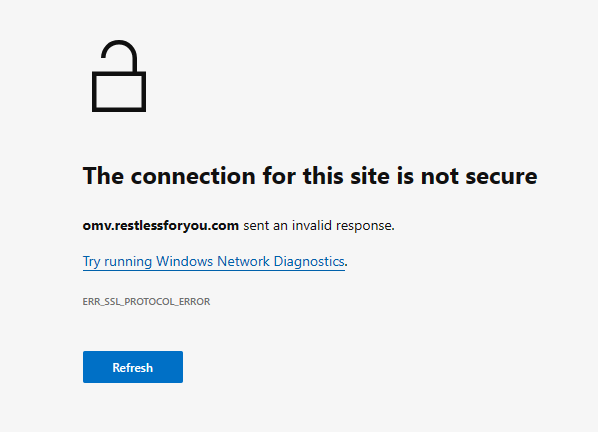
✅ Check Your Date and Time
This might sound silly, but it’s one of the biggest causes of this err_ssl_protocol_error . If your device’s clock is even a few minutes off, your browser may not trust websites.
How to fix:
- On Windows: Right-click the clock on the bottom-right → Adjust date/time → Turn on “Set time automatically”
- On Mac: System Preferences → Date & Time → Check “Set date and time automatically”
- On Android/iPhone: Go to settings → Date & Time → Turn on automatic time
Once your time is correct, try opening the website again.
✅ Clear Browser Cache and Cookies
Sometimes your browser stores old, outdated info about a website. This can cause SSL errors.
How to fix:
- Open Chrome → Click the 3 dots on top-right → More Tools → Clear Browsing Data
- Select “Cookies and other site data” + “Cached images and files”
- Click “Clear data”
Now restart your browser and try the website again. This step alone fixes the error in many cases.
✅ Use a Different Browser
Sometimes the issue is just with one browser. To test this:
- Try opening the website in Firefox, Safari, or Edge.
- If it opens there, it means the problem is with Chrome.
- You can either switch browsers or reset Chrome settings.
Switching browsers is an easy way to check if the problem is on your end or the website’s end.
Is This Error a Sign of a Virus or Something Bad?
Not always. Just because you see “err_ssl_protocol_error”, it doesn’t mean your computer is infected or that the site is unsafe. In most cases, it’s a simple miscommunication between your device and the website.
However, in rare cases, malware or a virus could block secure connections. If you’re also seeing pop-ups, browser redirects, or random ads, it’s a good idea to run a virus scan using a trusted antivirus like Malwarebytes or Windows Defender.
Also, avoid visiting suspicious or adult websites showing this error. If a safe website like Google or YouTube shows the error, it’s most likely a technical issue—not a virus.
Can You Fix “err_ssl_protocol_error” on Your Phone Too?
Yes! Whether you’re using Android or iPhone, the same types of fixes apply. Here’s what you can do:
- Make sure your phone’s time and date are set to automatic
- Clear your mobile browser’s cache and cookies
- Try using a different browser like Firefox or Brave
- Switch from Wi-Fi to mobile data or vice versa
If the website works after switching networks, the issue might be with your Wi-Fi. Try restarting your router or contacting your Internet Service Provider (ISP).
What If You Own the Website and See This Error?
If you’re a website owner and you’re seeing this error, that means your site’s SSL certificate isn’t working correctly. This can lead to losing visitors, rankings, and even sales. Here’s what you need to check:
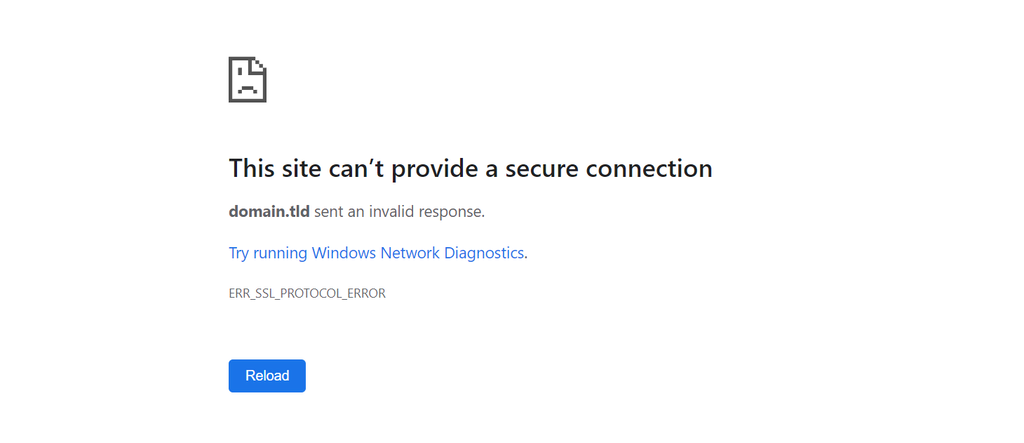
🔒 Renew Your SSL Certificate
SSL certificates expire—usually every year. If yours expired, your site will throw up this error.
What to do:
- Log into your hosting or domain provider (like GoDaddy, Bluehost, Namecheap)
- Go to SSL settings
- Renew or reinstall the certificate
- You can also use Let’s Encrypt for free SSL certificates
Once you renew, the error should go away in a few hours after DNS propagation.
🔐 Use HTTPS Instead of HTTP
Even if your SSL is valid, if your website still loads with http://, it might confuse browsers.
What to do:
- Force HTTPS by editing your .htaccess file
- Add this line:
perl
CopyEdit
RewriteEngine On
RewriteCond %{HTTPS} off
RewriteRule ^(.*)$ https://%{HTTP_HOST}%{REQUEST_URI} [L,R=301]
- Or use a plugin like Really Simple SSL if you’re on WordPress
This makes sure your site always loads securely.
💡 Tips to Avoid This Error in the Future
- Set calendar reminders to renew your SSL on time
- Use SSL monitoring tools like SSL Labs, Uptime Robot, or SEMrush Site Audit
- Make sure your hosting supports automatic SSL renewal
- Avoid switching between www and non-www versions of your site unless you redirect properly
- Regularly update plugins and themes if you’re using WordPress
These steps can help keep your site secure and free from errors.
Still Not Fixed? Here’s When to Ask for Help
If you’ve tried everything above and still see the error, it might be time to ask for expert help. Contact:
- Your web hosting provider’s support team
- A trusted IT technician
- Your internet service provider (if the problem is on your network)
They have access to tools and logs you don’t, and they can often solve the issue in a few minutes.
The Bottom Line
The “err_ssl_protocol_error” might look scary, but it’s usually super easy to fix. Whether it’s your computer clock, browser cache, or a website’s SSL certificate—there’s always a solution.
✅ Most of the time, you don’t need to panic.
✅ You don’t need to be a tech genius.
✅ You just need to try a few simple steps.
Next time you or someone you know sees this error, just follow this guide and you’ll be back online in no time. Even a 10-year-old can do it—seriously!


