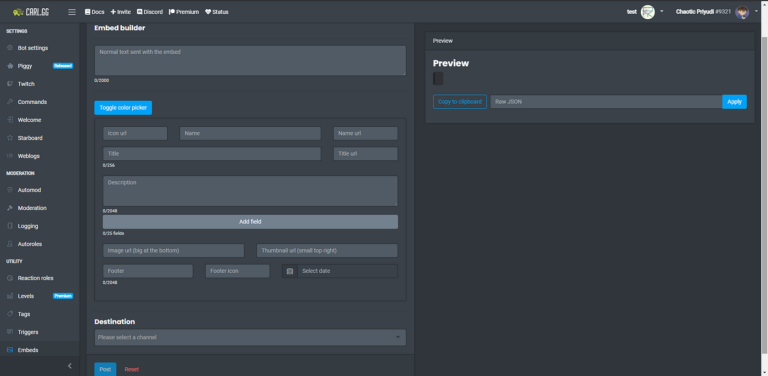Discord servers are all about engagement, and Carl-bot embeds help you create eye-catching, well-structured messages. If you’re new to Carl-bot and wondering how to use embeds effectively, this guide will walk you through everything—from setting up to customization. Whether you want to create announcements, auto-replies, or stylish messages, this article will help you master Carl-bot embeds with ease.
Let’s dive in!
What is Carl-bot Embed?
Carl-bot is a powerful Discord bot designed to automate moderation, custom commands, reaction roles, and much more. One of its standout features is Carl-bot embed, which allows users to send visually appealing messages with structured formatting.
Instead of sending plain text messages, Carl-bot embeds let you include bold titles, descriptions, fields, images, GIFs, links, and colors—giving your Discord server a professional look. Whether you want to create welcome messages, announcements, or interactive embeds, Carl-bot makes it easy with its embed builder.
Why Use Carl-bot Embed?
Using Carl-bot embeds offers several advantages, especially for Discord server owners and moderators. Here’s why you should use them:
- Better Formatting – Makes messages look more professional and organized.
- Customization – Allows you to add colors, images, and fields to make messages stand out.
- Auto Messages – Sends automated embeds for announcements, welcome messages, and rules.
- Clickable Links & Fields – Lets you add structured content for better readability.
- No Need for Coding – With the Carl-bot dashboard, you can create embeds easily without any programming skills.
If you want your Discord server to look more attractive and engaging, Carl-bot embeds are the way to go!
How to Set Up Carl-bot Embed?
Before using Carl-bot embeds, you need to set up the bot on your Discord server. Follow these steps to get started:
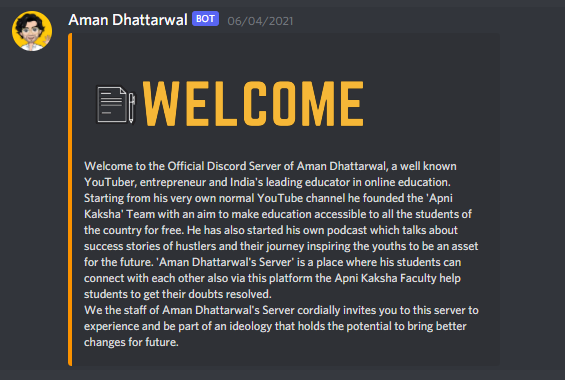
1. Invite Carl-bot to Your Server
- Go to the carlbot embed.
- Click “Invite” at the top.
- Select your Discord server.
- Grant the carlbot embed permissions.
- Complete the CAPTCHA and authorize Carl-bot.
Now, Carl-bot should be in your server, ready to use!
2. Open Carl-bot Dashboard
To make creating embeds easier, Carl-bot has a user-friendly dashboard. Here’s how to access it:
- Visit Carl-bot Dashboard.
- Log in using your Discord account.
- Select the server where Carl-bot is installed.
- Navigate to the Embeds section.
This is where you’ll create and customize your embed messages.
3. Create Your First Embed Message
Now that you’re in the dashboard, follow these steps to create an embed:
- Click “Create New Embed”.
- Add a title, description, and any other details.
- Customize colors, images, or fields if needed.
- Click “Generate Command” to get the Carl-bot command.
- Copy the command and paste it into a Discord text channel.
Congratulations! 🎉 You’ve just created your first Carl-bot embed message.
Carl-bot Embed Commands (With Examples)
Carl-bot allows you to create embeds using commands in Discord chat. Here’s a basic embed command example:
css
CopyEdit
!embed title Welcome! description Welcome to our Discord server! color #3498db
More Carl-bot Embed Command Examples
- Basic Embed Message
- yaml
- CopyEdit
- !embed title Server Rules description Please follow the rules! color #ff0000
- Embed with a Thumbnail
- arduino
- CopyEdit
- !embed title “Welcome!” description “Glad to have you here!” thumbnail <image URL>
- Embed with an Image
- arduino
- CopyEdit
- !embed title “New Update!” description “Check out our latest update” image <image URL>
- Embed with Fields
- arduino
- CopyEdit
- !embed title “Bot Commands” field “Command 1” “Description 1” field “Command 2” “Description 2”
These commands allow you to send beautiful embed messages directly from Discord chat.
How to Customize Your Embed Messages?
Carl-bot embeds are highly customizable, so you can change colors, add images, and adjust layouts. Here are some key ways to make your embeds stand out:
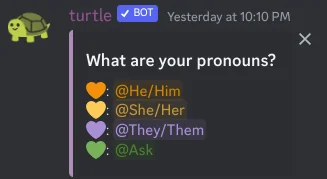
- Titles & Descriptions – Use bold, italics, and underline for better readability.
- Colors – Assign different colors using hex codes.
- Images & GIFs – Add eye-catching visuals to your messages.
- Fields – Organize information neatly using fields.
- Timestamps – Show the exact time an embed was sent.
By tweaking these settings, you can make your Discord server look more professional and engaging.
Adding Colors and Borders
One of the best features of Carl-bot embeds is the ability to add custom colors. To change the color of your embed, use a hex code:
bash
CopyEdit
!embed title “Welcome” description “Enjoy your stay!” color #1abc9c
This will add a greenish-blue color to the embed. You can find hex codes using online color pickers like HTML Color Codes.
Unfortunately, Discord does not support borders in embeds, but you can use different colors and spacing to create a similar effect.
Using Images and GIFs
To make your embeds more attractive, you can add images or GIFs.
Example of Adding an Image:
arduino
CopyEdit
!embed title “Exciting Update!” description “Check out the new features!” image <image URL>
Example of Adding a GIF:
arduino
CopyEdit
!embed title “Join the Fun!” description “Click the link to join our event!” image <GIF URL>
Images and GIFs help make your messages more interactive and engaging for server members.
Common Carl-bot Embed Errors (And How to Fix Them)
Sometimes, you might run into issues while using Carl-bot embeds. Here are some common errors and solutions:
- Error: “Carl-bot doesn’t respond to my embed command!”
- Make sure Carl-bot has the “Send Messages” and “Embed Links” permissions.
- Try re-inviting Carl-bot with the correct permissions.
- Error: “My embed isn’t showing images!”
- Ensure that you’re using a direct image URL (ending in .png, .jpg, or .gif).
- Check if the image URL is publicly accessible.
- Error: “The color of my embed isn’t changing!”
- Use a valid hex code (e.g., #ff5733).
- Remove unnecessary spaces or symbols from the command.
By following these fixes, you can avoid common issues and keep your embeds working perfectly.
Best Carl-bot Embed Examples (Copy & Paste!)
Here are some ready-to-use Carl-bot embed templates:
Welcome Message:
bash
CopyEdit
!embed title “Welcome to Our Server!” description “We’re glad to have you here!” color #3498db
Server Rules:
swift
CopyEdit
!embed title “Server Rules” description “1. Be respectful\n2. No spamming\n3. Follow Discord TOS” color #ff0000
Event Announcement:
arduino
CopyEdit
!embed title “Exciting Event!” description “Join us for an amazing event on Saturday!” color #f1c40f image <event banner URL>
These examples help you quickly set up professional-looking embed messages for your Discord server.
Thoughts – Make Your Discord Server Awesome!
Carl-bot embeds are a game-changer for any Discord server. Whether you want to send welcome messages, announcements, or bot commands, embeds help make your messages visually appealing and well-structured. With a little creativity, you can make your Discord server stand out!
The Bottom Line
Carl-bot embed is an essential feature for anyone looking to improve their Discord server’s communication. With customizable colors, images, and layouts, you can create stunning messages effortlessly. Start using Carl-bot embeds today and transform your server into a well-organized community!